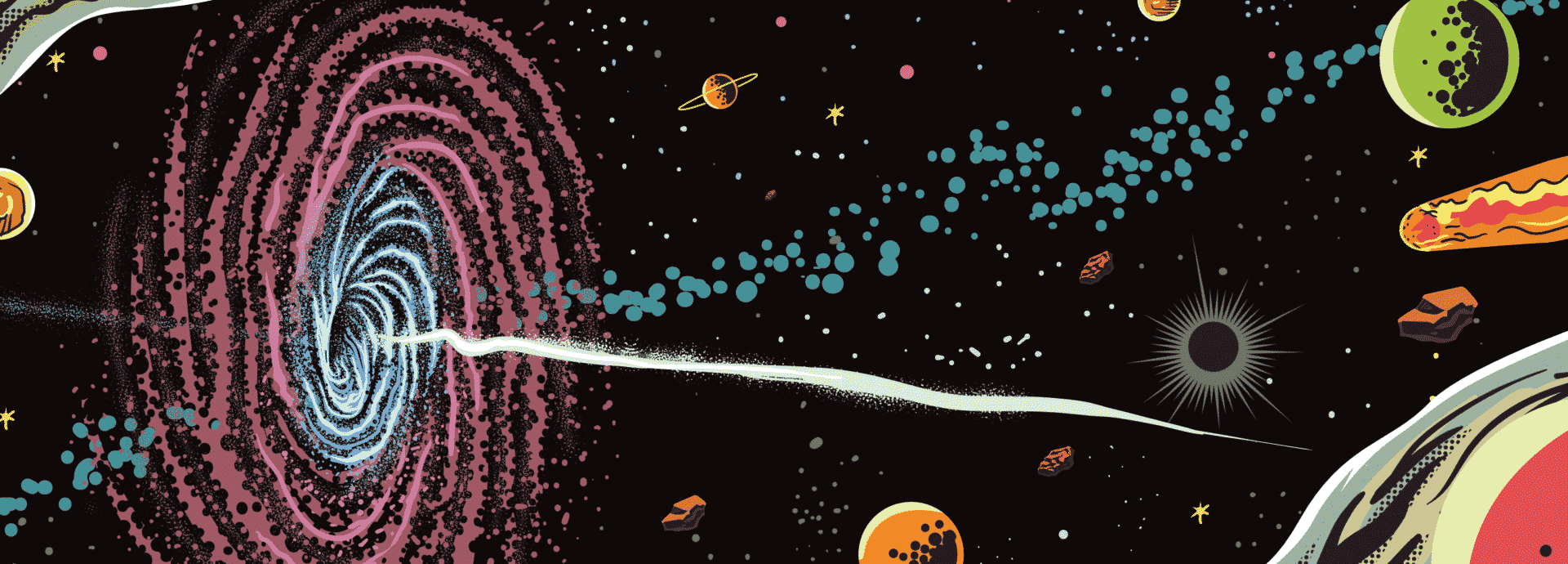Pi-hole で広告をブロックしてネットワーク負荷を軽減する
今回の環境
Requirements
TL;DR
1. DNSStubListner を無効化
# /etc/systemd/resolved.conf
...
[Resolve]
# Some examples of DNS servers which may be used for DNS= and FallbackDNS=:
# Cloudflare: 1.1.1.1#cloudflare-dns.com 1.0.0.1#cloudflare-dns.com 2606:4700:4700::1111#cloudflare-dns.com 2606:4700:4700::1001#cloudflare-dns.com
...
#CacheFromLocalhost=no
- #DNSStubListener=yes
+ DNSStubListener=no
#DNSStubListenerExtra=
...
sudo systemctl restart systemd-resolved.service
2. Docker バージョンの確認
docker version
Client: Docker Engine - Community
Version: 23.0.1
API version: 1.42
Go version: go1.19.5
Git commit: a5ee5b1
Built: Thu Feb 9 19:46:30 2023
OS/Arch: linux/arm64
Context: default
Server: Docker Engine - Community
Engine:
Version: 23.0.1
API version: 1.42 (minimum version 1.12)
Go version: go1.19.5
Git commit: bc3805a
Built: Thu Feb 9 19:46:30 2023
OS/Arch: linux/arm64
Experimental: false
containerd:
Version: 1.6.18
GitCommit: 2456e983eb9e37e47538f59ea18f2043c9a73640
runc:
Version: 1.1.4
GitCommit: v1.1.4-0-g5fd4c4d
docker-init:
Version: 0.19.0
GitCommit: de40ad0
docker compose version
Docker Compose version v2.16.0
3. docker-compose.yml ファイルを追加
curl -LSso docker-compose.yml \
https://raw.githubusercontent.com/pi-hole/docker-pi-hole/mast
er/examples/docker-compose.yml.example
# docker-compose.yml
version: "3"
# https://github.com/pi-hole/docker-pi-hole/blob/master/README.md
services:
pihole:
container_name: pihole
image: pihole/pihole:latest
# For DHCP it is recommended to remove these ports and instead add: network_mode: "host"
ports:
- "53:53/tcp"
- "53:53/udp"
- - "67:67/udp"
- "80:80/tcp"
environment:
- TZ: 'America/Chicago'
+ TZ: 'Asia/Tokyo'
# WEBPASSWORD: 'set a secure password here or it will be random'
# Volumes store your data between container upgrades
volumes:
- './etc-pihole:/etc/pihole'
- './etc-dnsmasq.d:/etc/dnsmasq.d'
# https://github.com/pi-hole/docker-pi-hole#note-on-capabilities
- cap_add:
- - NET_ADMIN
restart: unless-stopped # Recommended but not required (DHCP needs NET_ADMIN)
4. Pi-hole を起動
docker compose up -d
[+] Running 1/1
⠿ Container pihole Started 1.1s
5. 試してみる
dig +short @127.0.0.1 ads.google.com
0.0.0.0
6. DNS 設定
ルーターのマニュアルを参照
7. WEBPASSWORD の確認
docker compose logs pihole | grep random
pihole | [i] Assigning random password: ********
8. ログイン
open http://pi.hole/admin

9. ダッシュボードで確認