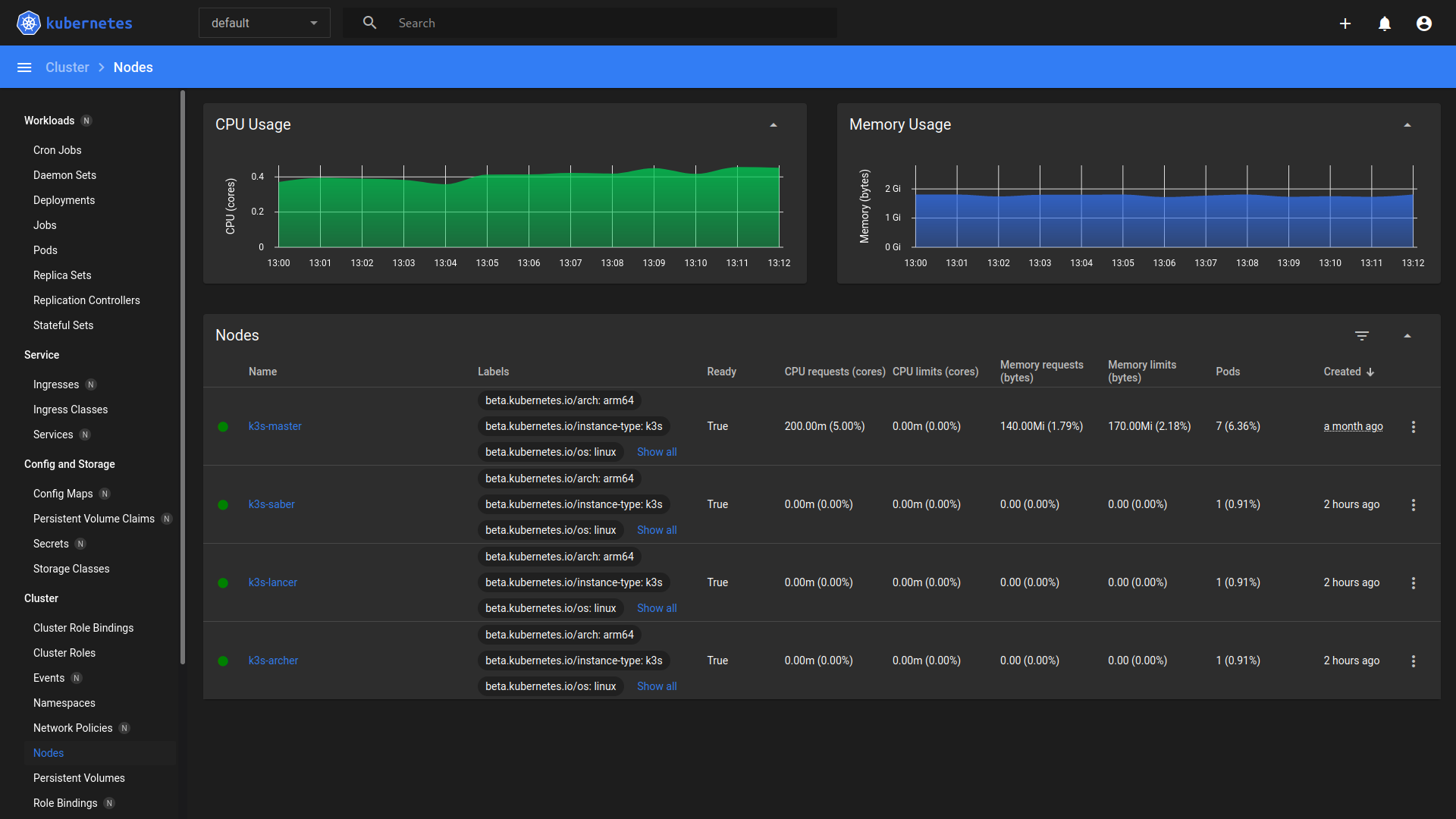前回構築した k3s-master Node に worker Node を追加してクラスターを構築する
今回の環境
TL;DR
1. ブートメディアの作成
Raspberry Pi Imager のインストール
sudo apt install rpi-imager
UBUNTU SERVER 22.04 LTS, ストレージ を選択して書き込み開始
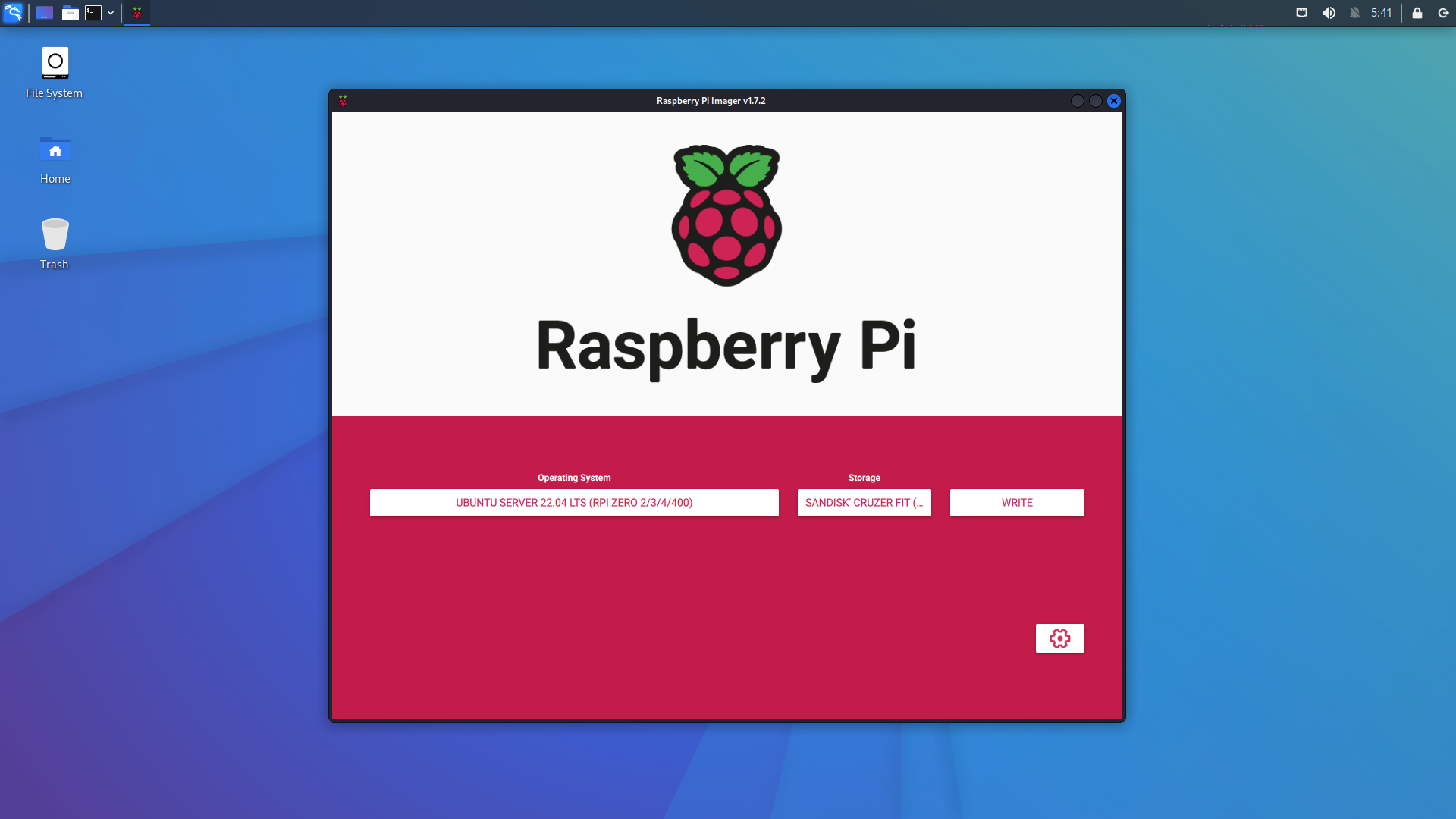
K3S_TOKEN の確認
cat /var/lib/rancher/k3s/server/node-token
mynodetoken
Cloud-init スクリプトを編鐘
# /media/kali/system-boot/user-data
...
# On first boot, set the (default) ubuntu user's password to "ubuntu" and
# expire user passwords
chpasswd:
expire: true
list:
- ubuntu:ubuntu
+ system_info:
+ default_user:
+ sudo: ALL=(ALL) NOPASSWD:ALL
## Set the system's hostname. Please note that, unless you have a local DNS
## setup where the hostname is derived from DHCP requests (as with dnsmasq),
## setting the hostname here will not make the machine reachable by this name.
## You may also wish to install avahi-daemon (see the "packages:" key below)
## to make your machine reachable by the .local domain
- #hostname: ubuntu
+ hostname: k3s-{saber,lancer,archer,etc.}
+ locale: en_US.utf8
+ timezone: Asia/Tokyo
...
## Update apt database and upgrade packages on first boot
#package_update: true
#package_upgrade: true
+ package_reboot_if_required: true
## Install additional packages on first boot
- #packages:
- #- avahi-daemon
- #- rng-tools
- #- python3-gpiozero
- #- [python3-serial, 3.5-1]
+ packages:
+ - avahi-daemon
+ - linux-modules-extra-raspi
...
## Run arbitrary commands at rc.local like time
- #runcmd:
- #- [ ls, -l, / ]
- #- [ sh, -xc, "echo $(date) ': hello world!'" ]
- #- [ wget, "http://ubuntu.com", -O, /run/mydir/index.html ]
+ runcmd:
+ - export K3S_KUBECONFIG_MODE=644
+ - export K3S_URL=https://k3s-master.local:6443
+ - export K3S_TOKEN=${mynodetoken}
+ - 'curl -sfL https://get.k3s.io | sh -'
2. Raspberry Pi 起動
ブートメディアを Raspberry Pi に挿して電源を入れる
珈琲を淹れて待つ
3. 疎通確認
kubectl
kubectl get node
NAME STATUS ROLES AGE VERSION
k3s-master Ready control-plane,master 34d v1.23.8+k3s2
k3s-saber Ready worker 128m v1.24.3+k3s1
k3s-lancer Ready worker 125m v1.24.3+k3s1
k3s-archer Ready worker 125m v1.24.3+k3s1
Dashboard
# dashboard-adminuser.yaml
+ apiVersion: v1
+ kind: ServiceAccount
+ metadata:
+ name: admin-user
+ namespace: kubernetes-dashboard
# dashboard-adminuser-role.yaml
+ apiVersion: rbac.authorization.k8s.io/v1
+ kind: ClusterRoleBinding
+ metadata:
+ name: admin-user
+ roleRef:
+ apiGroup: rbac.authorization.k8s.io
+ kind: ClusterRole
+ name: cluster-admin
+ subjects:
+ - kind: ServiceAccount
+ name: admin-user
+ namespace: kubernetes-dashboard
export GITHUB_URL=https://github.com/kubernetes/dashboard/releases
export VERSION_KUBE_DASHBOARD=$(curl -w '%{url_effective}' -I -L -s -S ${GITHUB_URL}/latest -o /dev/null | sed -e 's|.*/||')
kubectl apply -f https://raw.githubusercontent.com/kubernetes/dashboard/${VERSION_KUBE_DASHBOARD}/aio/deploy/recommended.yaml -f dashboard-adminuser.yaml -f dashboard-adminuser-role.yaml
namespace/kubernetes-dashboard created
serviceaccount/kubernetes-dashboard created
service/kubernetes-dashboard created
secret/kubernetes-dashboard-certs created
secret/kubernetes-dashboard-csrf created
secret/kubernetes-dashboard-key-holder created
configmap/kubernetes-dashboard-settings created
role.rbac.authorization.k8s.io/kubernetes-dashboard created
clusterrole.rbac.authorization.k8s.io/kubernetes-dashboard created
rolebinding.rbac.authorization.k8s.io/kubernetes-dashboard created
clusterrolebinding.rbac.authorization.k8s.io/kubernetes-dashboard created
deployment.apps/kubernetes-dashboard created
service/dashboard-metrics-scraper created
deployment.apps/dashboard-metrics-scraper created
serviceaccount/admin-user created
clusterrolebinding.rbac.authorization.k8s.io/admin-user created
admin-user token の確認
kubectl -n kubernetes-dashboard create token admin-user
myadminusertoken
kubectl proxy
Starting to serve on 127.0.0.1:8001
サインイン
open http://localhost:8001/api/v1/namespaces/kubernetes-dashboard/services/https:kubernetes-dashboard:/proxy/

Cluster / Nodes